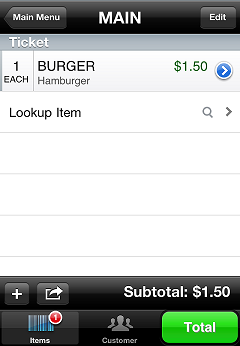Point of Sale
To start a new sale or order ticket, tap Point of Sale on the main menu to display the ![]() Ticket screen.
Ticket screen.
The first time you start Point of Sale, you are prompted to register your CPMobile device.
When you start Point of Sale, if the drawer session assigned to your CPMobile device has not already been activated in Counterpoint, it is activated automatically.
![]() If you have a ticket in progress, that ticket appears when you tap Point of Sale.
If you have a ticket in progress, that ticket appears when you tap Point of Sale.
From the Ticket screen, you can perform the following functions: