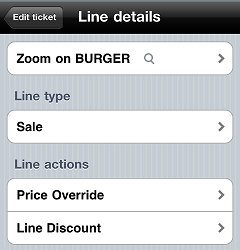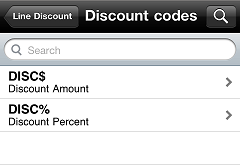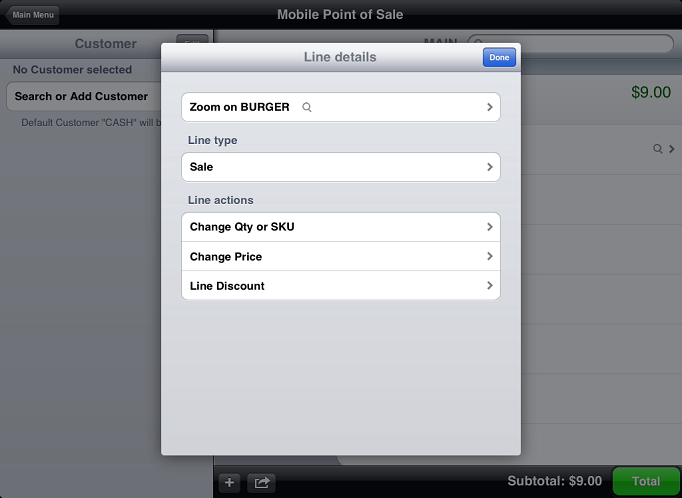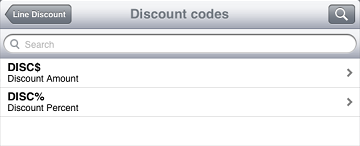Applying a Line-item Discount
If your System Security Code includes the Allow discounts authorization, you can apply a single line-item discount to each Sale line on a ticket in CPMobile Point of Sale.
Tap the link for the
 iPhone/iPod Touch
iPhone/iPod Touch
Follow these steps apply a line-item discount to an item:
-
Tap the
button on the item's ticket line to display the
 Line details screen.
Line details screen. -
Tap Line Discount to display the
 Discount codes screen.
Discount codes screen. -
Tap the discount code you want to apply to the line.
The ![]() Line Discount screen indicates the type of discount code you selected (either Amount, Percent, Prompted amount, or Prompted percent), along with the default Amount or Percent for the discount.
Line Discount screen indicates the type of discount code you selected (either Amount, Percent, Prompted amount, or Prompted percent), along with the default Amount or Percent for the discount.
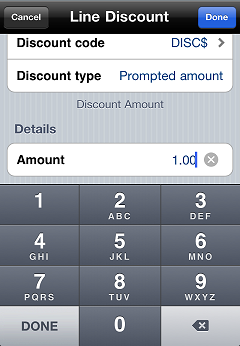
-
If you selected a Prompted amount or Prompted percent discount code, enter the Amount or Percent for the discount.
-
Tap Done to return to the Ticket screen, where the
 discount amount appears below the price on the ticket line.
discount amount appears below the price on the ticket line.
![]() To remove a line-item discount from a line, tap the
To remove a line-item discount from a line, tap the button for the line, and then tap the Line Discount on/off switch.
 iPad
iPad
Follow these steps apply a line-item discount to an item:
-
Tap the item's ticket line to display the
 Line details screen.
Line details screen. -
Tap Line Discount to display the
 Discount codes screen.
Discount codes screen. -
Tap the discount code you want to apply to the line.
The ![]() Line Discount screen indicates the type of discount code you selected (either Amount, Percent, Prompted amount, or Prompted percent), along with the default Amount or Percent for the discount.
Line Discount screen indicates the type of discount code you selected (either Amount, Percent, Prompted amount, or Prompted percent), along with the default Amount or Percent for the discount.
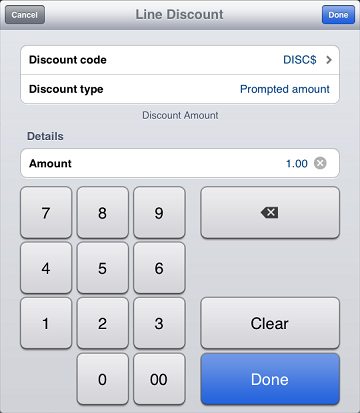
-
If you selected a Prompted amount or Prompted percent discount code, enter the Amount or Percent for the discount.
-
Tap Done to return to the Ticket screen, where the
 discount amount appears below the price on the ticket line.
discount amount appears below the price on the ticket line.
![]() To remove a line-item discount from a line, tap the line, and then tap the Line Discount on/off switch.
To remove a line-item discount from a line, tap the line, and then tap the Line Discount on/off switch.