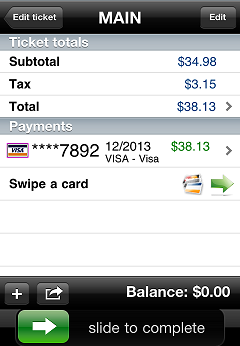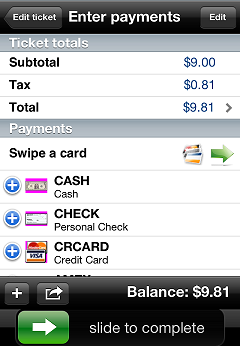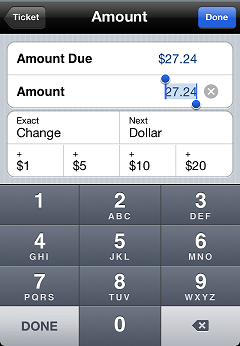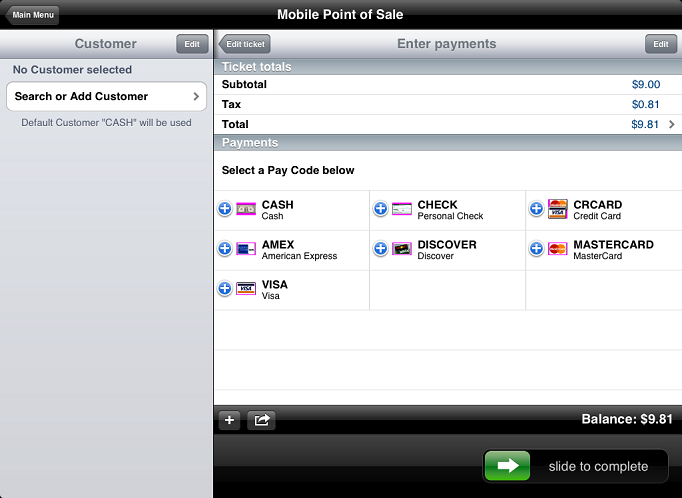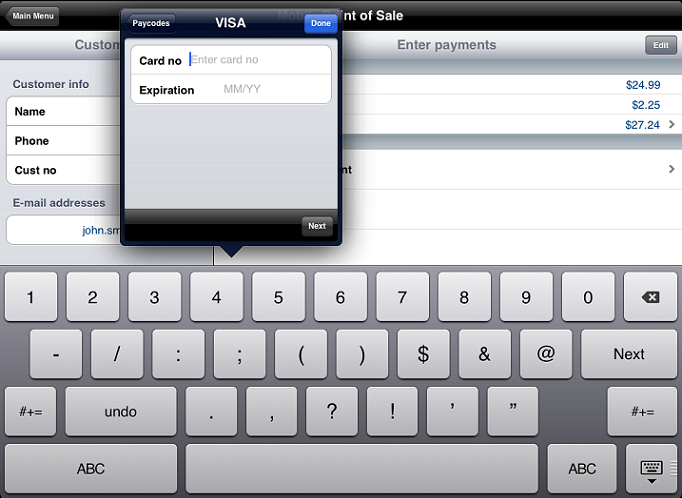Entering a Credit Card Payment
If your CPMobile device is equipped with a card reader (i.e., a "CPMobile sled" or an iMag Pro MSR), simply swipe the customer's card through the card reader to enter a  credit card payment.
credit card payment.
 The payment amount is automatically set to the Balance due, but you can change the payment amount, if you wish.
The payment amount is automatically set to the Balance due, but you can change the payment amount, if you wish.
If you are not using a CPMobile sled or you are using CPMobile on an iPad, you can enter a credit card payment manually.
 CPMobile does not currently support debit card or Electronic Benefits Transfer (EBT) payments.
CPMobile does not currently support debit card or Electronic Benefits Transfer (EBT) payments.
Tap the link for the CPMobile device you are using:
Follow these steps to enter a payment manually:
-
On the  Enter Payments screen, tap the pay code for the type of payment you are entering (e.g., Visa).
Enter Payments screen, tap the pay code for the type of payment you are entering (e.g., Visa).
-
Enter the  Card no and Expiration date for the customer's card.
Card no and Expiration date for the customer's card.
-
Tap Done to add the payment to the ticket.
The payment amount is automatically set to the ticket balance. To specify a different amount for the payment, tap the payment line to display the  Amount screen, enter the amount the customer wants to apply to the card, and tap Done.
Amount screen, enter the amount the customer wants to apply to the card, and tap Done.
Follow these steps to enter a payment:
-
On the  Enter Payments screen, tap the pay code for the type of payment you are entering (e.g., Visa).
Enter Payments screen, tap the pay code for the type of payment you are entering (e.g., Visa).
-
Enter the  Card no and Expiration date for the customer's card.
Card no and Expiration date for the customer's card.
-
Tap Done to add the payment to the ticket.
The payment amount is automatically set to the ticket balance. To specify a different amount for the payment, tap the payment line to display the Amount screen, enter the amount the customer wants to apply to the card, and tap Done.
![]() credit card payment.
credit card payment.![]() The payment amount is automatically set to the Balance due, but you can change the payment amount, if you wish.
The payment amount is automatically set to the Balance due, but you can change the payment amount, if you wish.![]()