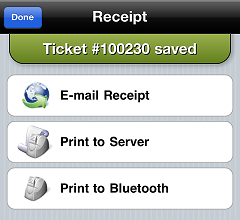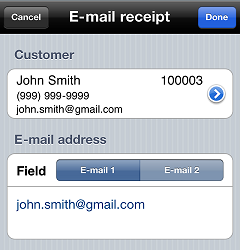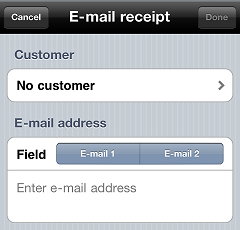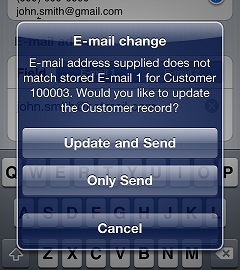Sending a Receipt via E-mail
When you complete a ![]() Receipt
Receipt
Follow these steps to send the receipt via e-mail:
-
Tap Email receipt to display the
 E-mail receipt screen.
E-mail receipt screen. -
If you have selected a customer for the ticket, tap E-mail 1 or E-mail 2 to select the e-mail address for the receipt.
![]() To send the receipt to a different e-mail address, tap the customer's e-mail address, tap
To send the receipt to a different e-mail address, tap the customer's e-mail address, tap to delete the address, and then enter the e-mail address you want to use.
If you have not selected a customer for the ticket or if the selected customer does not have an e-mail address on file, tap ![]() Enter e-mail address, and then enter the e-mail address for the receipt.
Enter e-mail address, and then enter the e-mail address for the receipt.
![]() You can also tap No customer to select a customer for the ticket.
You can also tap No customer to select a customer for the ticket.
-
Tap Send or Done to send the receipt to the specified e-mail address.
![]() If you changed the customer's default E-mail 1 or E-mail 2 address and you are authorized to update customers' e-mail addresses, the
If you changed the customer's default E-mail 1 or E-mail 2 address and you are authorized to update customers' e-mail addresses, the ![]() E-mail change prompt appears. Tap Update and Send to change the e-mail address in the customer record or tap Only Send to send the receipt to the specified e-mail address without updating the customer record.
E-mail change prompt appears. Tap Update and Send to change the e-mail address in the customer record or tap Only Send to send the receipt to the specified e-mail address without updating the customer record.