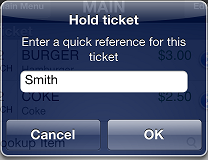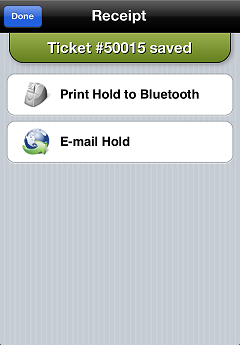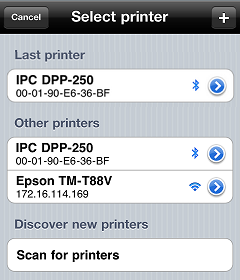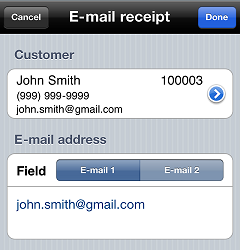Putting a ticket on hold
Follow these steps to put the current ticket on hold for later recall:
-
Tap the
button on the Ticket screen.
-
Tap
 Hold ticket.
Hold ticket. -
On the
 Hold ticket prompt, enter some quick reference text for the ticket (e.g., the customer's name) that can be used to recall the ticket at a workstation.
Hold ticket prompt, enter some quick reference text for the ticket (e.g., the customer's name) that can be used to recall the ticket at a workstation. -
Tap OK to place the ticket on hold.
![]() You can recall a hold ticket on the CPMobile device that placed the ticket on hold or on an NCR Counterpoint workstation.
You can recall a hold ticket on the CPMobile device that placed the ticket on hold or on an NCR Counterpoint workstation.
When you put a ticket on hold, the ![]() Receipt screen appears, allowing you to print the hold receipt or send it to the customer via e-mail.
Receipt screen appears, allowing you to print the hold receipt or send it to the customer via e-mail.
-
Tap Print Hold to Bluetooth to display the
 Select printer screen, and then tap a printer to print the hold receipt to a Bluetooth or IP receipt printer.
Select printer screen, and then tap a printer to print the hold receipt to a Bluetooth or IP receipt printer. -
Tap E-mail Hold to display the
 E-mail receipt screen, select or enter the customer's e-mail address, and then tap send to send the hold receipt to the specified e-mail address.
E-mail receipt screen, select or enter the customer's e-mail address, and then tap send to send the hold receipt to the specified e-mail address.