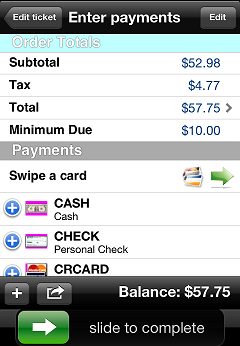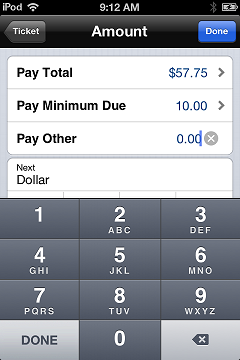Entering Order Deposits
When you total an order in CPMobile Point of Sale, you are prompted to enter one or more payments, as you are when you total a sale ticket. Each payment you enter for an order ticket is considered a deposit for the order. You can enter an order deposit using any of the payment types that are available for tickets (e.g., Cash, Credit Card, Store Credit, and so forth).
For an order ticket, the ![]() Enter Payments screen includes the Minimum Due field, which indicates the minimum initial deposit for the order. This amount is either a flat amount or a percentage of the order total, depending on your store settings in Counterpoint.
Enter Payments screen includes the Minimum Due field, which indicates the minimum initial deposit for the order. This amount is either a flat amount or a percentage of the order total, depending on your store settings in Counterpoint.
![]() You can only complete an order if the total of all deposits equals or exceeds the Minimum Due amount.
You can only complete an order if the total of all deposits equals or exceeds the Minimum Due amount.
The ![]() Amount screen that appears when you select a pay code includes the Pay Minimum Due button, in addition to the Pay Total and Pay Other buttons. Tap this button to set the amount of the deposit to the minimum amount due for the order.
Amount screen that appears when you select a pay code includes the Pay Minimum Due button, in addition to the Pay Total and Pay Other buttons. Tap this button to set the amount of the deposit to the minimum amount due for the order.
![]() When you swipe a credit or debit card, or select a credit card pay code and enter the card number, the payment amount is automatically set to the total amount due for the order. To change a credit card payment to a different amount, tap the payment to display the Amount screen, and then modify the payment amount.
When you swipe a credit or debit card, or select a credit card pay code and enter the card number, the payment amount is automatically set to the total amount due for the order. To change a credit card payment to a different amount, tap the payment to display the Amount screen, and then modify the payment amount.
You may encounter display issues with the Amount screen if you using the split keyboard in landscape mode on an iPad. To display the Amount screen correctly, switch to portrait mode or disable the split keyboard.
Specifying the Final Payment
When you complete an order that includes one or more credit or debit card deposits, ![]() a message appears, allowing you to select the payment method that will be used for the final payment for the order when it is released in Counterpoint.
a message appears, allowing you to select the payment method that will be used for the final payment for the order when it is released in Counterpoint.
-
Tap the Do Not Set Final Payment button to complete the order without setting a final payment method.
-
Tap the Credit Card button for the card the customer wants to use for the final order payment.
-
Tap the Go Back To Ticket button to return to the order ticket without completing it.