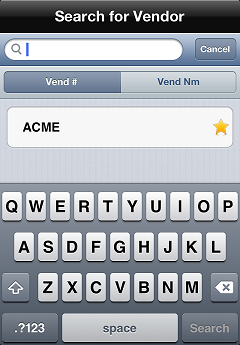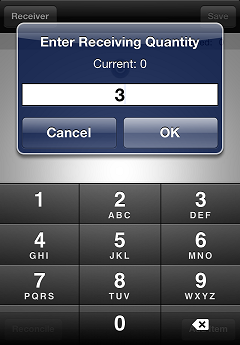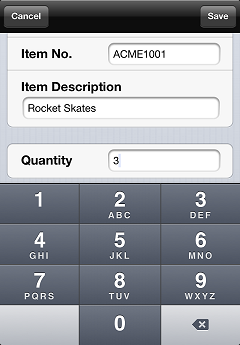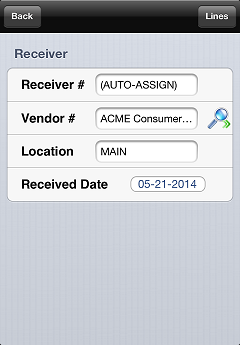Receiving without a Purchase Order
When you receive merchandise for which you did not create a purchase order, you can use CPMobile to create a receiver for the merchandise, and then save the receiver to Counterpoint for posting.
Follow these steps to receive items without a purchase order:
-
On the main menu, tap Inventory, and then tap Receivings.
-
Tap Receive without PO to display the
 Search for Vendor screen.
Search for Vendor screen. -
Tap the Search bar (or the
button), enter all of part of the vendor number, and then tap the vendor for which you want to create a new receiver.
![]() To search by vendor name, tap Vend Nm, and then enter all or part of the vendor's name in the Search bar.
To search by vendor name, tap Vend Nm, and then enter all or part of the vendor's name in the Search bar.
- or -
Tap a vendor in your favorites list.
-
If you are using an iPhone or iPod Touch with a CPMobile sled or a Socket Mobile Barcode Scanner, scan an item's barcode to add it to the receiver.
- or -
Tap the Add Item button to display the Items screen and look up the item you want to add to the receiver.
Whether you scan an item's barcode or look up an item, the item is added to the receiver.
If the Scan = Qty 1 setting on the Options screen is ON, the item is added to the receiver with a received quantity of 1. If the item is already on the receiver, the received quantity for the item is increased by 1.
If the Scan = Qty 1 setting is OFF, you are ![]() prompted to specify the received quantity for the item. Enter the quantity to add to the receiver and tap OK. If the item is already on the receiver, the quantity you enter is added to the existing receiver line for the item.
prompted to specify the received quantity for the item. Enter the quantity to add to the receiver and tap OK. If the item is already on the receiver, the quantity you enter is added to the existing receiver line for the item.
![]() If the item you are adding to the receiver is gridded or serialized, you will be prompted to provide additional information.
If the item you are adding to the receiver is gridded or serialized, you will be prompted to provide additional information.
If you tap the Add Item button to search for an item to receive and you do not find the item you are looking for, you can still add the item to the receiver manually. When you tap Cancel on the Items screen, you are ![]() prompted to enter the Barcode or Item Number for the item, along with an Item Description and the Quantity you received. Tap Save to add the item to the receiver. The receiver line
prompted to enter the Barcode or Item Number for the item, along with an Item Description and the Quantity you received. Tap Save to add the item to the receiver. The receiver line ![]() appears in red to indicate that it needs to be reconciled before the receiver can be saved to Counterpoint.
appears in red to indicate that it needs to be reconciled before the receiver can be saved to Counterpoint.
![]() Repeat step 4 for each item you want to add to the receiver.
Repeat step 4 for each item you want to add to the receiver.
-
When you finish adding items to the receiver, you can export the receiver to Counterpoint by tapping the Save button, or you can return to the Receivings screen by tapping the Receiver button, and then tapping Back on the
 Receiver screen.
Receiver screen.
![]() If you return to the Receivings screen without exporting the receiver, the pending receiver is saved to your CPMobile device.
If you return to the Receivings screen without exporting the receiver, the pending receiver is saved to your CPMobile device.