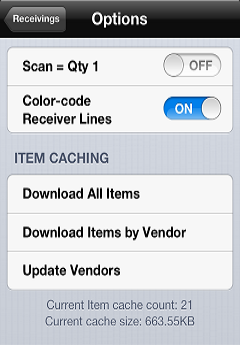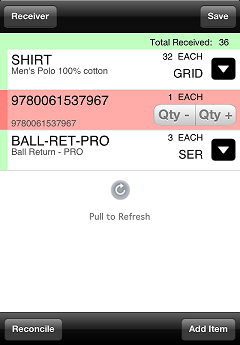Reconciling Receiver Lines
When you scan a barcode to add an item to a receiver, if the Search Local Cache Only setting on the Recevings![]() Options screen is ON (or you are not connected to your Counterpoint server) and the item is not in your CPMobile device's cache, the item
Options screen is ON (or you are not connected to your Counterpoint server) and the item is not in your CPMobile device's cache, the item ![]() appears in red on the receiver. Similarly, items you add to a receiver manually appear in red. These lines must be reconciled with your Counterpoint database before you can export the receiver to Counterpoint.
appears in red on the receiver. Similarly, items you add to a receiver manually appear in red. These lines must be reconciled with your Counterpoint database before you can export the receiver to Counterpoint.
![]() Your CPMobile device must be connected to your Counterpoint server to reconcile receiver lines.
Your CPMobile device must be connected to your Counterpoint server to reconcile receiver lines.
On the ![]() receiver lines screen, tap Reconcile (or pull down the screen) to attempt to connect to your Counterpoint server and resolve the unreconciled lines on the receiver. For each unreconciled line, if an item record with a matching barcode or item number value is found in your Counterpoint database, the receiver line is updated to display the corresponding item details.
receiver lines screen, tap Reconcile (or pull down the screen) to attempt to connect to your Counterpoint server and resolve the unreconciled lines on the receiver. For each unreconciled line, if an item record with a matching barcode or item number value is found in your Counterpoint database, the receiver line is updated to display the corresponding item details.
You can also reconcile a receiver line manually by tapping the line. If a matching item record is found in your Counterpoint database, the receiver line is updated accordingly. If a matching item record is not found, you can use the Search bar to find a valid item to replace the receiver line.
If an unreconciled item does not exist in your Counterpoint database, you can use the Items window (Inventory > Items) in Counterpoint to add the item to your database, and then reconcile the receiver in CPMobile.
![]() Receivers with unreconciled lines cannot be exported to Counterpoint. If you cannot reconcile a receiver line, you can delete the line by swiping it and tapping the Delete button.
Receivers with unreconciled lines cannot be exported to Counterpoint. If you cannot reconcile a receiver line, you can delete the line by swiping it and tapping the Delete button.