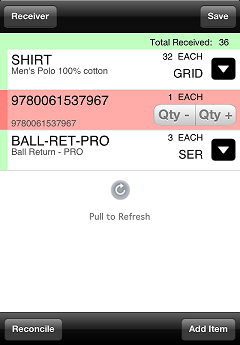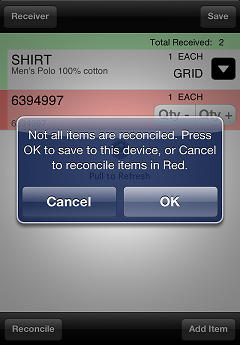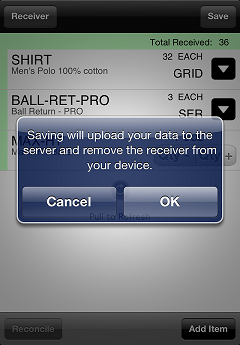Exporting Receivers to Counterpoint
When you finish adding items to a receiver, you can export it to Counterpoint for review and posting.
-
To export a receiver to Counterpoint, tap the Save button on the
 receiver lines screen.
receiver lines screen.
![]() To export a pending receiver, tap Pending Receivers on the Receivings screen, select the receiver you want to export, and then tap the Save button.
To export a pending receiver, tap Pending Receivers on the Receivings screen, select the receiver you want to export, and then tap the Save button.
If there are any unreconciled lines on the receiver, a ![]() message appears, prompting you to reconcile those lines. Tap Cancel to return to the receiver and tap the Reconcile button to attempt to reconcile the receiver lines, or tap OK to save the receiver to the device and return to the Receivings screen.
message appears, prompting you to reconcile those lines. Tap Cancel to return to the receiver and tap the Reconcile button to attempt to reconcile the receiver lines, or tap OK to save the receiver to the device and return to the Receivings screen.
If there are no unceconciled lines on the receiver, a ![]() message appears, alerting you that the receiver will be saved to your Counterpoint server and removed from your CPMobile device. Tap OK to export the receiver to Counterpoint. When the export is finished, tap OK on the Success message to return to the Receivings screen.
message appears, alerting you that the receiver will be saved to your Counterpoint server and removed from your CPMobile device. Tap OK to export the receiver to Counterpoint. When the export is finished, tap OK on the Success message to return to the Receivings screen.
![]() When you export a receiver to Counterpoint, the received cost for each item on the receiver is automatically set to the Unit cost value from the corresponding vendor item record in your Counterpoint database. If there is no vendor item record for an item on a receiver, the Last cost value from the item record is used instead.
When you export a receiver to Counterpoint, the received cost for each item on the receiver is automatically set to the Unit cost value from the corresponding vendor item record in your Counterpoint database. If there is no vendor item record for an item on a receiver, the Last cost value from the item record is used instead.
Use the Receivings Enter window (Purchasing > Receivings > Enter) in Counterpoint to review receivers that you export from CPMobile and Purchasing > Receivings > Post to post them.