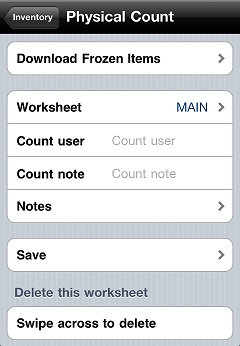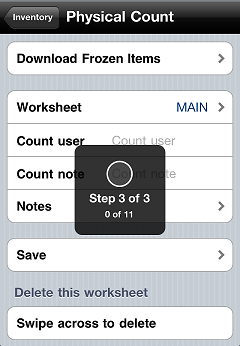Downloading Frozen Items
Before you can perform a physical count with CPMobile, you must freeze the items you want to count in Counterpoint and download those items to your CPMobile device's item cache.
Follow these steps to download frozen items:
-
In Counterpoint, use the Physical Count Create window (Inventory > Physical Count > Create) to freeze on-hand quantities and create physical count transactions for the items you want to count.
-
From the CPMobile main menu, tap Inventory.
-
Tap Physical Count to display the
 Physical Count screen.
Physical Count screen. -
Enter your name in the Count user field. You can also enter a general comment for the count in the Count note field.
![]() The Count user and Count note values will automatically be associated with the count quantity for each item when you save your counts to Counterpoint.
The Count user and Count note values will automatically be associated with the count quantity for each item when you save your counts to Counterpoint.
-
Tap Download Frozen Items to
 download frozen items and their on-hand quantities from Counterpoint to your CPMobile device's item cache.
download frozen items and their on-hand quantities from Counterpoint to your CPMobile device's item cache.
When the download process is finished, you are ready to begin adding items to the Physical Count worksheet.