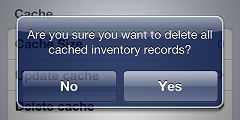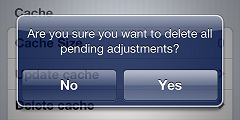Adjustment Options
On the Inventory menu, tap Adjustments, and then tap the ![]() button on the Adjustments screen to display the Options screen, which allows you to update and delete your CPMobile device's cache, to delete all pending adjustments, and to specify other adjustment-related settings.
button on the Adjustments screen to display the Options screen, which allows you to update and delete your CPMobile device's cache, to delete all pending adjustments, and to specify other adjustment-related settings.
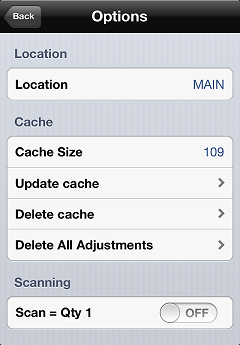
The Location field indicates the location associated with your current CPMobile session.
The Cache Size field indicates the number of inventory records that are currently in your CPMobile device's cache.
Tap Update cache to load all item and inventory records, including grid cells and serial numbers, from your Counterpoint server to your CPMobile device's cache.
This process may take a considerable amount of time, depending on the number of item records in your Counterpoint database, particularly if you are using an older iOS device (e.g., an iPhone 4 or 4th-generation iPod Touch). You can tap and hold the progress indicator at any time to cancel the download.
If your Counterpoint database includes more than a few thousand items (or a large number of gridded items), you should avoid loading item and inventory data into your CPMobile device's cache. Instead, you should refresh your cache as you create adjustments (by pulling down the Adjustments screen) to only load the necessary data for the items you are working with.
If you are using older iOS devices and you have a particularly large database, please contact NCR Counterpoint Support for advice about optimizing performance before you use the Update cache function.
Tap Delete cache and tap Yes on the ![]() confirmation message to remove all inventory records, including grid cells and serial numbers, from your CPMobile device's cache.
confirmation message to remove all inventory records, including grid cells and serial numbers, from your CPMobile device's cache.
Tap Delete All Adjustments and tap Yes on the ![]() confirmation message to delete all pending adjustments from your CPMobile device.
confirmation message to delete all pending adjustments from your CPMobile device.
The Scan = Qty 1 setting allows you to specify how you want to handle scanned items in Adjustments:
-
If this setting is ON, each time you scan an item, an adjustment is created for the item with a quantity of 1. If an adjustment already exists for the item, the adjustment quantity for the item is increased by 1.
-
If this setting is OFF, each time you scan an item, you will be prompted to enter the quantity for the adjustment.