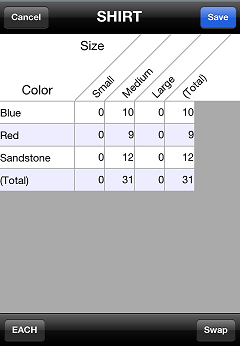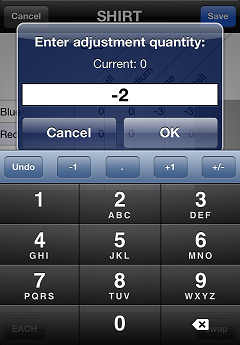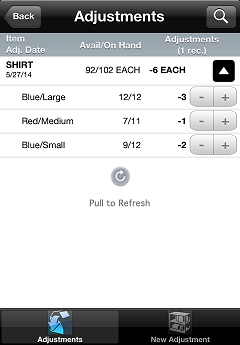Adjusting Gridded Items
When you create an adjustment for a gridded item, the ![]() grid table appears automatically, allowing you to specify the adjustment quantity for each cell.
grid table appears automatically, allowing you to specify the adjustment quantity for each cell.
![]() If you scan a cell-specific barcode to create an adjustment, the corresponding grid dimensions (e.g., color/size/width) are selected automatically and the grid table does not appear.
If you scan a cell-specific barcode to create an adjustment, the corresponding grid dimensions (e.g., color/size/width) are selected automatically and the grid table does not appear.
Tap a cell in the grid table to ![]() enter the adjustment quantity for that cell.
enter the adjustment quantity for that cell.
![]() By default, the grid table displays the first two dimensions in the grid (e.g., color/size). If the grid has three dimensions (e.g., width), tap the corresponding button to display the grid picker, which allows you to select the dimension you want to summarize and filter it to a specific value. Tap the Swap button to change the positions of the dimensions in the grid table.
By default, the grid table displays the first two dimensions in the grid (e.g., color/size). If the grid has three dimensions (e.g., width), tap the corresponding button to display the grid picker, which allows you to select the dimension you want to summarize and filter it to a specific value. Tap the Swap button to change the positions of the dimensions in the grid table.
When you are finished entering adjustment quantities, tap Save to create the adjustment for the gridded item. On the Adjustments screen, tap the  button to expand the adjustment and display the
button to expand the adjustment and display the ![]() adjustment quantity for each cell.
adjustment quantity for each cell.