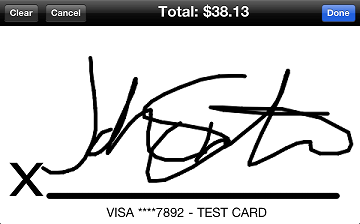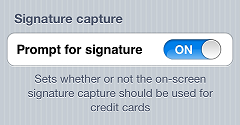Configuring Signature Capture Settings
![]() capture customer signatures on your
capture customer signatures on your
If you enable signature capture, when you complete a ticket that includes a credit card payment, the customer can use a fingertip to sign the
If you disable signature capture,
Follow these steps to enable or disable signature capture on your
-
From the CPMobile main menu, tap the
 button to display the Settings screen.
button to display the Settings screen. -
In the
 Signature capture section, tap the Prompt for signature on/off switch to enable (ON) or disable (OFF) signature capture on the CPMobile device.
Signature capture section, tap the Prompt for signature on/off switch to enable (ON) or disable (OFF) signature capture on the CPMobile device. -
Tap Done (on an iPhone or iPod Touch) or Close (on an iPad) to return to the main menu.