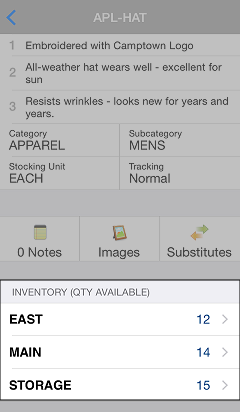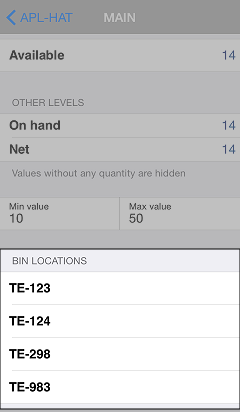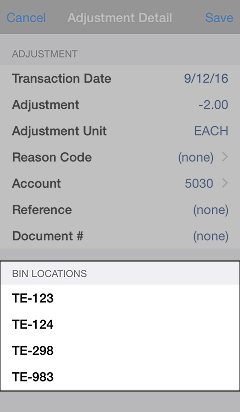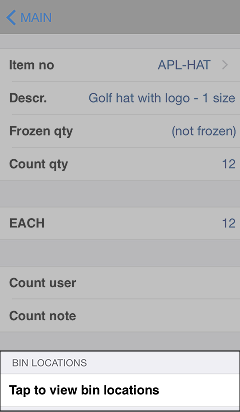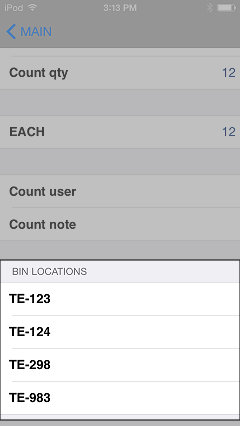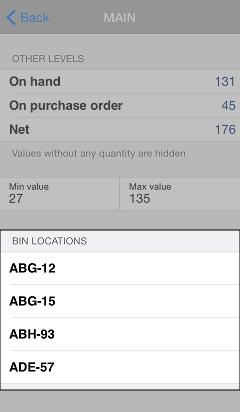Viewing Bin Locations in Inventory Functions
In this version, you can view the bin locations assigned to your items in Item Lookup and CPMobile's Inventory Management functions. This feature allows you to quickly determine where in your store(s) each item is located.
 You must be using NCR Counterpoint V8.5.2 or later to take advantage of this feature.
You must be using NCR Counterpoint V8.5.2 or later to take advantage of this feature.
Item Lookup
When you look up an item, you can view the bin locations assigned to that item by tapping a location in the ![]() INVENTORY (QTY AVAILABLE) section of the item details screen.
INVENTORY (QTY AVAILABLE) section of the item details screen.
Scroll down to the ![]() BIN LOCATIONS section of the inventory details screen to see the bin locations for the item, if any have been assigned in Counterpoint.
BIN LOCATIONS section of the inventory details screen to see the bin locations for the item, if any have been assigned in Counterpoint.
 If no bin locations are defined for the item, the BIN LOCATIONS section will display the message "This item doesn't have bin locations."
If no bin locations are defined for the item, the BIN LOCATIONS section will display the message "This item doesn't have bin locations."
Adjustments
To view bin locations for an item you are adjusting, tap Edit Adjustments on the Adjustments menu to display all pending adjustments, and then right-swipe the item on the Adjustments screen to display the ![]() Adjustment Detail screen. If bin locations have been assigned to the item, they will appear in the BIN LOCATIONS section.
Adjustment Detail screen. If bin locations have been assigned to the item, they will appear in the BIN LOCATIONS section.
Physical Count
To view bin locations for an item you are counting, tap the 
![]() BIN LOCATIONS section of the count details screen and tap Tap to view bin locations.
BIN LOCATIONS section of the count details screen and tap Tap to view bin locations.
If bin locations have been assigned to the item, they will appear in the ![]() BIN LOCATIONS section.
BIN LOCATIONS section.
 If no bin locations are defined for the item, the BIN LOCATIONS section will display the message "This item doesn't have bin locations."
If no bin locations are defined for the item, the BIN LOCATIONS section will display the message "This item doesn't have bin locations."
Receivings
To view bin locations for an item on a receiver, tap Pending Receivers on the Receivings menu, tap the receiver on the Pending Receivers screen, and then right-swipe the item to display the ![]() inventory details for the item. If bin locations have been assigned to the item, they will appear in the BIN LOCATIONS section.
inventory details for the item. If bin locations have been assigned to the item, they will appear in the BIN LOCATIONS section.