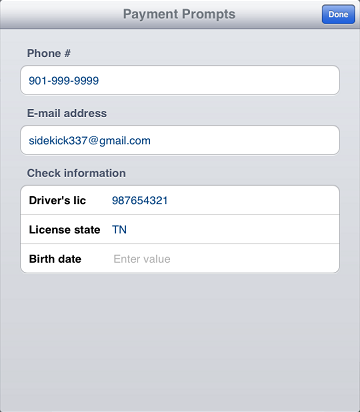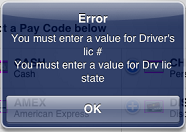Payment Prompts
CPMobile now supports the use of payment prompts, which allow you to record additional information when you process specific types of payments.
When you select a pay code for which payment prompts have been defined, you can tap Enter prompts on the Amount screen to display the ![]() Payment Prompts screen, which displays all of the payment prompts that have been defined for the pay code.
Payment Prompts screen, which displays all of the payment prompts that have been defined for the pay code.
![]() If any of the validation prompts defined for the pay code are required, the Payment Prompts screen appears automatically when you tap Done on the Amount screen, or when you tap Exact Change or Next Dollar.
If any of the validation prompts defined for the pay code are required, the Payment Prompts screen appears automatically when you tap Done on the Amount screen, or when you tap Exact Change or Next Dollar.
You must enter values for payment prompts that are required before you can complete the ticket. If you attempt to complete a ticket without completing one or more required payment prompts, an ![]() error message appears, alerting you of the required payment prompt(s).
error message appears, alerting you of the required payment prompt(s).