Entering Serial Numbers
When you add a serialized item to a ticket, scan or enter the serial number for the item.
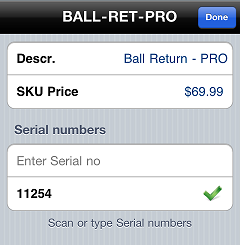
![]() If you are selling multiple units of the item, scan or enter a serial number for each one.
If you are selling multiple units of the item, scan or enter a serial number for each one.
Tap the Done button to add the item to the ticket and return to the Ticket screen.
![]() If you scan or enter an invalid serial number for the item, the
If you scan or enter an invalid serial number for the item, the icon appears next to that serial number. You must remove this serial number—by swiping it and tapping the Delete button— before you can return to the Ticket screen.